The trust is implementing multi-factor authentication for some accounts that we host at office.com.
What this means for you:
- when this feature is enabled, you will be required to approve your login via an app on your smartphone or tablet device when using your account off-site.
- If another person is attempting to use your account details, you will be able to deny the login.
In this guide you will take these steps:
- Download the Microsoft Authenticator app on your smart phone.
- Open the security options in your account at office.com.
- Link the app to your TVC account using a QR code.
Step by step guide:
Complete this part on your desktop or laptop
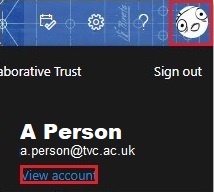
Click your avatar/initials then click View Account
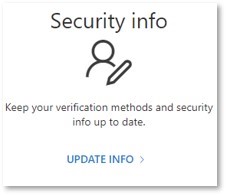
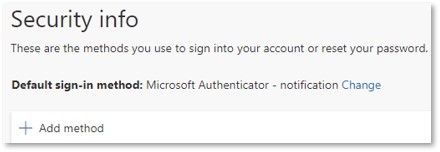
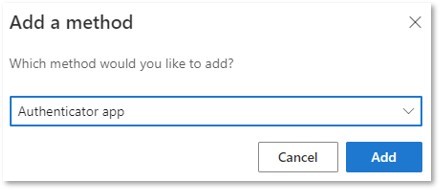
Complete this part on your smartphone or tablet
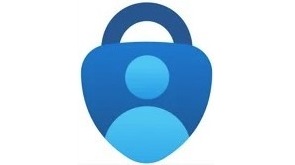
Download for iPhone
Download for Android
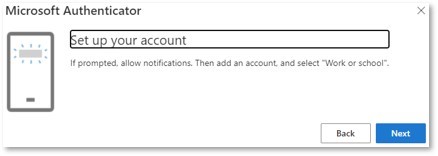

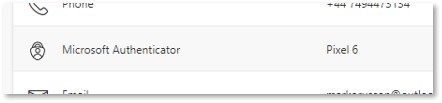
Once you’re fully configured, you will receive occasional notifications prompting you to allow or deny access, as well as periodical notifications to re-sign in when your MFA period expires.
You won’t be prompted at a desktop PC on-campus as we don’t require this when using a fully trusted networked desktops.