We recommend starting at office.com and signing in with your college email address and password.
You may have a personal account, and be signed in with that. You will need to sign out, then sign in with your college account to be able to access college resources and apps.
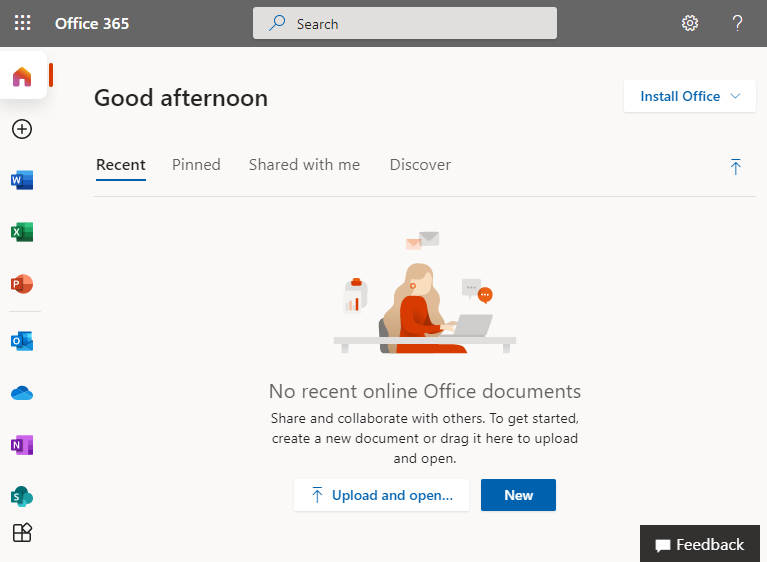
Once you’re signed in with your college credentials, you will see any cloud based files that you’ve been working on recently, a series of web apps along the left, and the option to install the Microsoft Office suite on the right.
At the top of the apps list you’ll see a 3×3 grid icon, this button will show you the app switcher, where you can quickly launch another web app. This button is always visible across all the web apps.
At the bottom of the apps list, you’ll see an icon that will show you all the apps you have access to.